Mozilla Firefox
(older versions)From the "Tools" menu, go to "Options."
Select the "Content" icon.
Select "Enable JavaScript."
Select "OK."
Internet Explorer
Go to the "Tools" menu and choose "Internet Options"
Click the "Security" tab
Click Custom Level in Security Level for this Zone
Scroll down to Scripting, near the bottom of the list
Under "Active Scripting", choose "Enable"
Click "OK" to leave "Security Settings."
Click "OK" to leave "Internet Options"
Google Chrome
Click the
Chrome
menu on the browser toolbar.Select "Settings."
Click "Show Advanced Settings."
In the "Privacy" section, click "Content Settings" button.
In the "
JavaScript
" section, select "Allow all sites to run JavaScript (recommended)"Apple Safari
Click on the
Safari
menu, select "Preferences."Click the "Security" icon.
Click on "Enable JavaScript" next to the "Web Content" section if it is not checked.
Leave "Block Pop-Up Windows" unchecked.
Close the "Preferences" window.
Close and restart Safari.
Opera
Press the F-12 key or Select "Quick Preferences" from the browser's "Tools" menu.
Make sure the checkbox next to "Enable JavaScript" is checked.



www.EducationDx.com
This is a FREE information site!
Part of EdDx Educational Series
Part of EdDx Educational Series


Other pages of interest:
How to Enable JavaScript in Your Browser
EducationDx
© 2022
© 2022

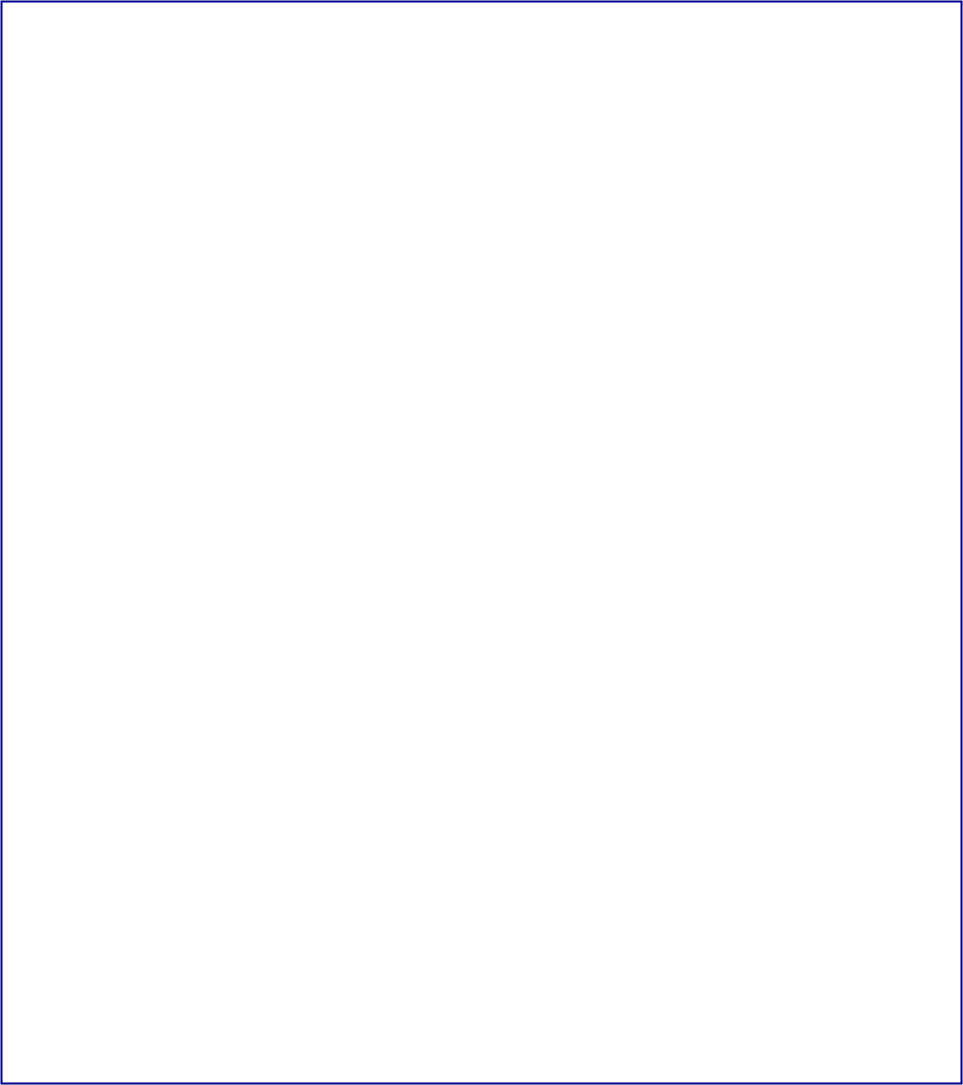





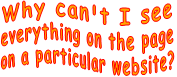
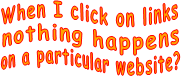
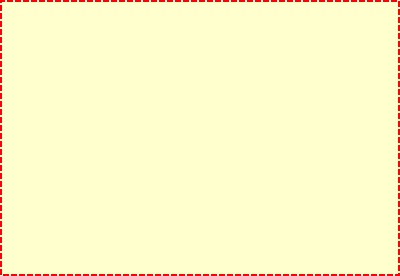
Problems viewing some websites? Are you using an outdated version of Internet Explorer or other web browser?
You may be missing out and NOT know it!
Check for the newest version or perhaps consider downloading a new free browser.
Why not try and compare?
You may be missing out and NOT know it!
Check for the newest version or perhaps consider downloading a new free browser.
Why not try and compare?
Internet Explorer
8, 9, 10
8, 9, 10
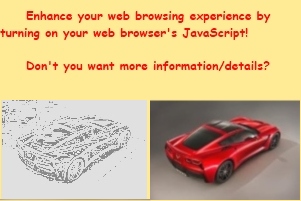

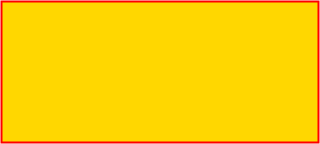
Note: Larger computer screens will show larger materials!
This is a FREE information site!

www.EducationDx.com
JavaScript
How to Enable JavaScript in Your Browser
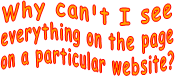
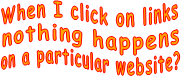
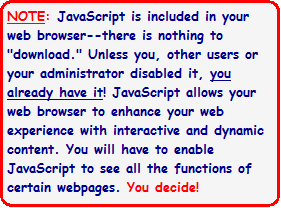
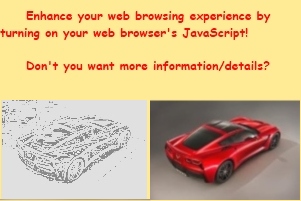
Mozilla Firefox
(older versions)From the "Tools" menu, go to "Options."
Select the "Content" icon.
Select "Enable JavaScript."
Select "OK."


Internet Explorer
Go to the "Tools" menu and choose "Internet Options"
Click the "Security" tab
Click Custom Level in Security Level for this Zone
Scroll down to Scripting, near the bottom of the list
Under "Active Scripting", choose "Enable"
Click "OK" to leave "Security Settings."
Click "OK" to leave "Internet Options"

Google Chrome
Click the
Chrome
menu on the browser toolbar.Select "Settings."
Click "Show Advanced Settings."
In the "Privacy" section, click "Content Settings" button.
In the "
JavaScript
" section, select "Allow all sites to run JavaScript (recommended)"
Apple Safari
Click on the
Safari
menu, select "Preferences."Click the "Security" icon.
Click on "Enable JavaScript" next to the "Web Content" section if it is not checked.
Leave "Block Pop-Up Windows" unchecked.
Close the "Preferences" window.
Close and restart Safari.

EducationDx
©2022
©2022
The "other" >>

The "other"
Amazon Link
Disclosure:
Some links on this website are associate links and are used to help illustrate what an item looks like, and you can decide if you want to just look or purchase the item. "As an Amazon Associate, I earn from qualifying purchases." We receive a small commission (that helps support this website) if you actually purchase from this company, but the price to you remains the same.
You can hover over any link to see if it is an Amazon link, if this matters, or a link to a page on this website or to a reference page, e.g., Smithsonian Institution, bookmark on this website, etc.
Some links on this website are associate links and are used to help illustrate what an item looks like, and you can decide if you want to just look or purchase the item. "As an Amazon Associate, I earn from qualifying purchases." We receive a small commission (that helps support this website) if you actually purchase from this company, but the price to you remains the same.
You can hover over any link to see if it is an Amazon link, if this matters, or a link to a page on this website or to a reference page, e.g., Smithsonian Institution, bookmark on this website, etc.

Amazon Link

Disclosure:
Some links on this website are associate links and are used to help illustrate what an item looks like, and you can decide if you want to just look or purchase the item. "As an Amazon Associate, I earn from qualifying purchases." We receive a small commission (that helps support this website) if you actually purchase from this company, but the price to you remains the same.
You can hover over any link to see if it is an Amazon link, if this matters, or a link to a page on this website or to a reference page, e.g., Smithsonian Institution, bookmark on this website, etc.
Some links on this website are associate links and are used to help illustrate what an item looks like, and you can decide if you want to just look or purchase the item. "As an Amazon Associate, I earn from qualifying purchases." We receive a small commission (that helps support this website) if you actually purchase from this company, but the price to you remains the same.
You can hover over any link to see if it is an Amazon link, if this matters, or a link to a page on this website or to a reference page, e.g., Smithsonian Institution, bookmark on this website, etc.